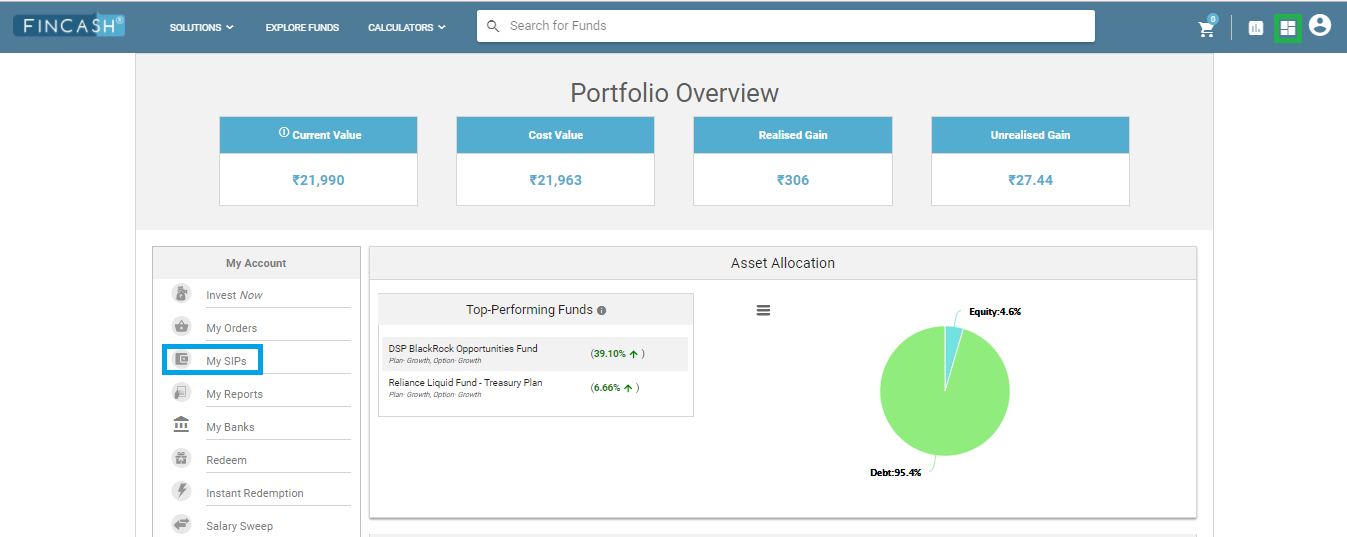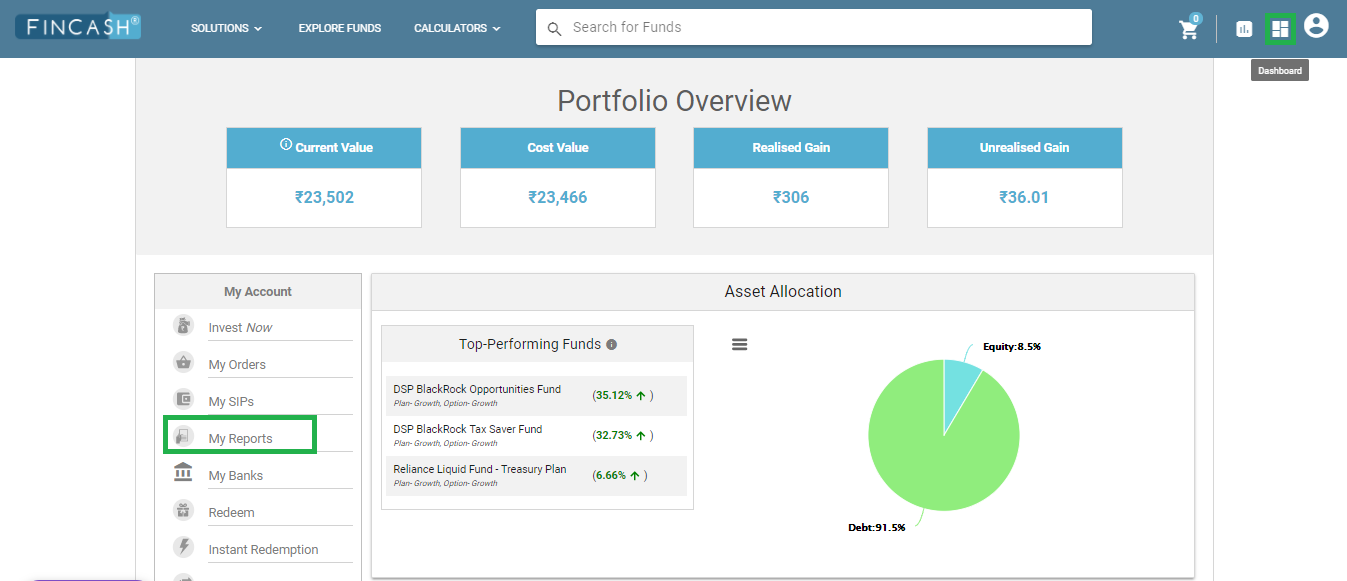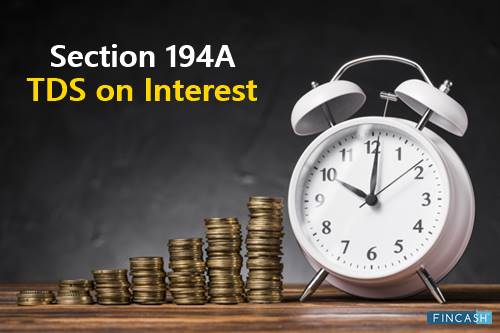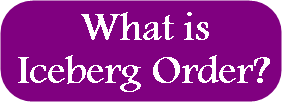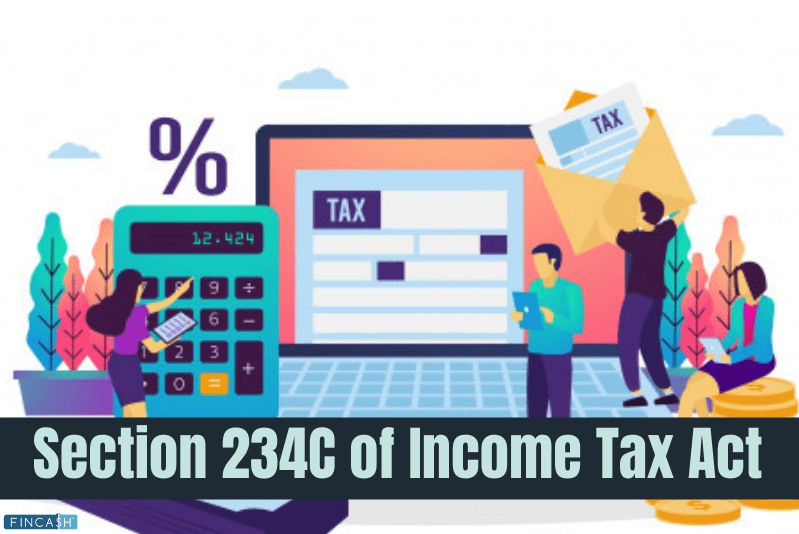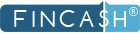
Table of Contents
User Guide on My Orders Section in Fincash
Welcome to the world of Fincash!
Whenever individuals place any order for Mutual Fund they are eager to know about its status until the time the order is not successful. This order can be with respect to purchase of Mutual Fund units, Redemption of Mutual Fund units, or SIP related orders. Fincash.com has a separate section related to My Orders that helps people to track their orders with respect to Mutual Fund investment. So, let us understand through this article how to use the My Order section and make the most out of it.
How to Reach My Orders Section on Fincash.com?
Before understanding the My Orders section, it is first important that we understand how to reach there. To reach there first, you need to go on the website of www.fincash.com. Once you are there; then you need to log into your account using your credentials. Once you log in; then on the dashboard section, you will find the My Orders on the left side of the screen on which you need to click. The icon for Dashboard is on the top right of the screen next to login button. The image showing how to reach My Orders section is given below where the Dashboard icon and My Orders button both are highlighted in Green.
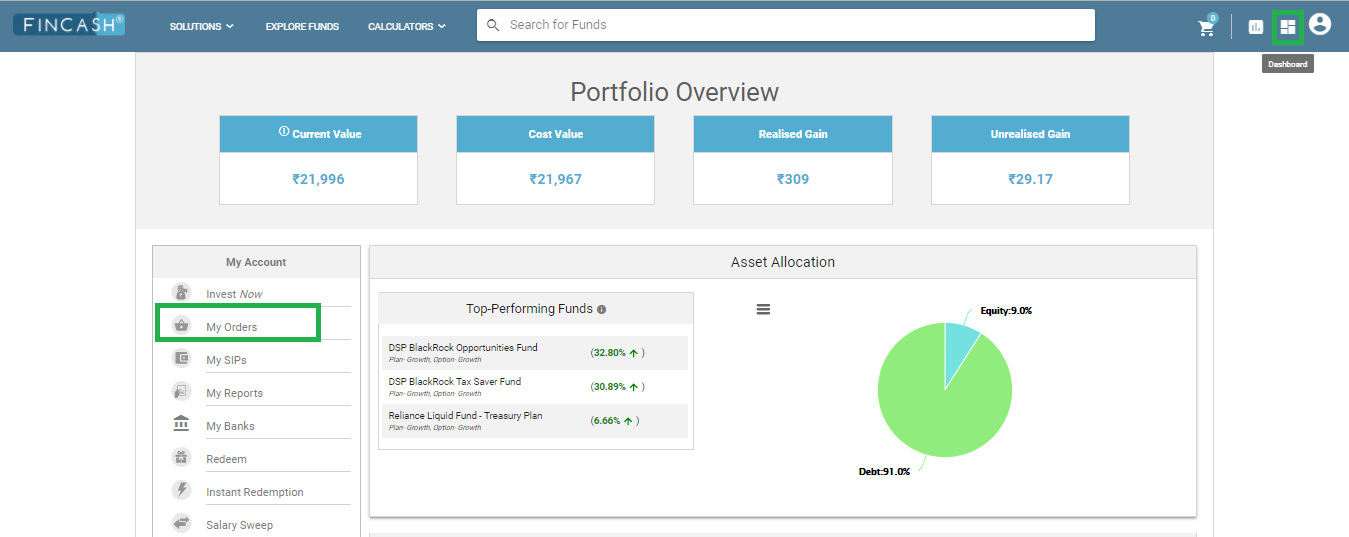
Understanding My Orders Section
The My Orders Section is divided into three tabs, namely, Open, Completed, and Cancelled. Each of these tabs is further divided into four sections, namely, All, Purchase, Redemption, and SIP. So, let us understand what each of these tabs mean in and how they can have an impact below.
Understanding Open Section
This section is the one which we see once we click on to the My Orders tab. This section shows the orders that have not yet completed or reached their desired results. These orders can be with respect to purchase, withdrawal or SIP. This might be because of the differences in the settlement dates for different Mutual Fund schemes. For example, some of the Mutual Fund schemes may have a settlement time of T+3 which means transaction date plus three days. On the other hand, in other cases, the settlement time may be T+1 which means transaction date plus one day. Here, you need to select the date from and till which you need to look for the transactions that are not executed or completed. The image given below shows the Open tab under My Orders view where the Open tab and Date option is highlighted in Green.
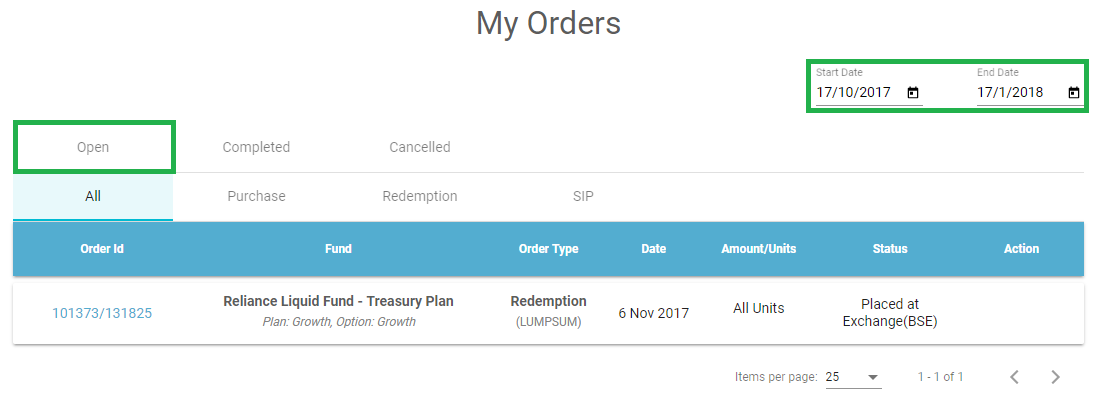
Understanding Completed Section
This is the second tab in the My Orders Section. This section shows the orders that are completed or executed. In this section also, you need to enter the starting and ending dates for which you need to view the completed orders. Also, this tab is divided into sub-sections related to All Completed Orders, Completed Orders related to Purchase, Redemption and SIP *, The image for this section is given below where the *Completed** tab is highlighted in Green.
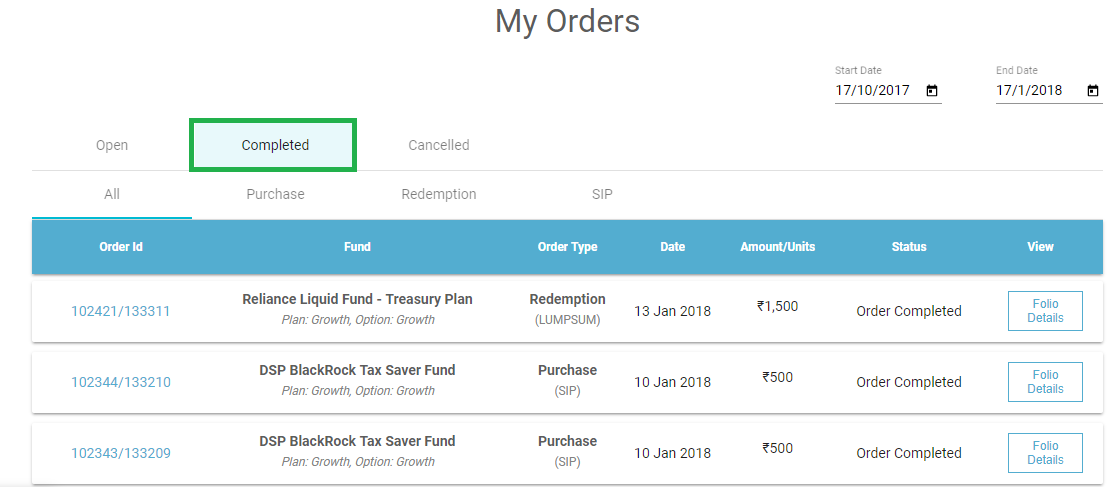
Understanding Cancelled Section
This is the last section in the My Orders section. This tab shows the list of all the Cancelled orders that are successful. The Cancelled tab is also divided into four sections as the previous ones. For instance, in All section, people can view the all the orders that are cancelled. The image for this step is given below where the Cancelled tab is highlighted in Green.
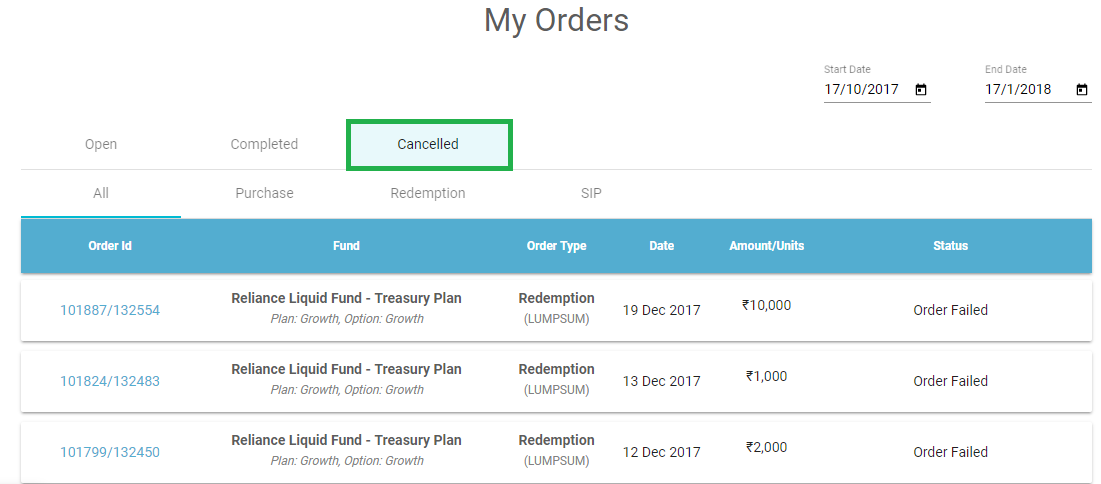
Understanding the Sections in Each Tab
Each tab in the My Orders section that is All, Purchase, Redemption, and SIP which are common in each of the tabs. So, let us understand what these sections mean in each of the tabs.
- All: This section shows the each and every order that has been placed with respect to purchase, withdrawal, or SIP. In Open Tab, it shows the orders which are not completed. On the other hand, Completed and Cancelled tabs show all the orders that are completed as well as cancelled successfully.
- Purchase: This section shows only purchase related orders. In Completed tab, the successful purchase related orders are listed and in Cancelled tab, the purchase related cancelled orders are shown. While the Open tab shows the be purchase orders that are yet to be completed or executed.
- Redemption: This section is similar to that of purchase however; it shows the transactions related to withdrawal.
- SIP: This section shows the orders with respect to SIP. The Completed tab will show the completed SIP orders whose payment is deducted and units are credited. Similarly, the Cancelled tab will show the cancelled SIP transactions and Open shows the orders that are yet to be completed.
The image given below shows the various sections that are displayed in My Orders section.

Thus, we can say that it is easy to understand the My Orders section on the website of Fincash.com.
In case of any further queries, you can contact us on 8451864111 on any working day between 9.30am to 6.30 pm or write a mail to us anytime at support@fincash.com or chat with us by logging onto our website www.fincash.com.
All efforts have been made to ensure the information provided here is accurate. However, no guarantees are made regarding correctness of data. Please verify with scheme information document before making any investment.