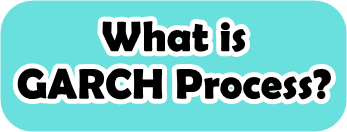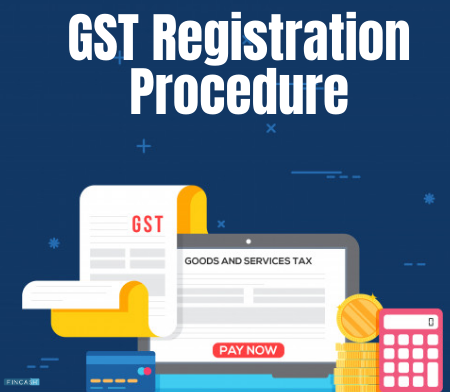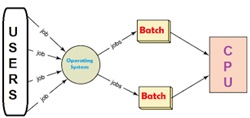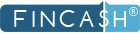
Table of Contents
- Benefits of Universal Account Number
- Services Available in UAN Member Portal
- How Can an Employee Know their UAN?
- Prerequisites for Employees’ UAN Registration
- UAN Number Registration and Activation Employees
- Employees' Direct UAN Allotment Service
- Steps to UAN Register by Employers
- How to Approve the Pending Requests?
- How to Check the Active Member Details?
- How to Login to a UAN Member Portal?
- How to Update Personal Information on UAN?
- Steps to EPFO Mobile Number Registration Online
- How to Download the UAN Card?
- Conclusion
- Frequently Asked Questions (FAQs)
UAN Registration Process
The Employee Provident Fund Organisation (EPFO) assigns each employee a 12-digit Universal account number (UAN). As all the services related to EPF are now available online, it is essential to have UAN.
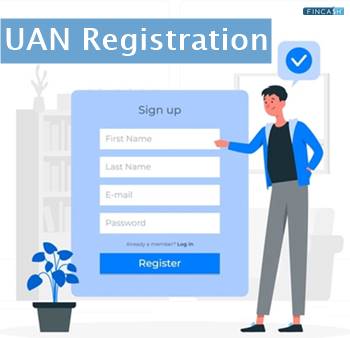
When a person is hired for the first time, the employer is responsible for obtaining the UAN and communicating it to the employee. By completing the UAN registration on EPFO, you can withdraw money from your PF account, check your EPF balance, request a loan, and do a lot more online without having to visit your local EPFO office.
This simplifies and streamlines the process, as the employee can access their EPF account from anywhere. This article familiarises you with the UAN registration process.
Benefits of Universal Account Number
Some of the benefits of UAN are listed below:
- The UAN assists in the national integration of employee data
- It eases the burden of employment verification on businesses and employers
- With UAN, EPFO can obtain the member's Bank account details and get the KYC details without the help of employers
- Employees can check their Provident Fund (PF) balance, credit and debit transaction history with a single click
- It allows the employee to withdraw their PF instantly online
- EPFO uses the UAN to track employees' multiple job changes
Services Available in UAN Member Portal
Here are the services that are available on the unified member portal:
- You can download the UAN card and the passbook
- Aadhaar and UAN can be linked using this portal
- You can check your UAN eligibility online
- It lists out all your previous and current employers’ member IDs
- This portal helps you to view all your transaction details
- You can edit your mobile number, email address and other personal details
- It allows you to update and upload the KYC documents
How Can an Employee Know their UAN?
During their employment, a member is only allowed to have one UAN linked to all of their EPF accounts, irrespective of the number of jobs they change. If an employee has a UAN number from a former employer, they should inform the new employer before generating a new UAN.
You can either ask your employer or follow the below-mentioned steps to know your UAN:
- Visit the unified portal for members
- Under the important links section on the bottom right corner, click on 'Know Your UAN'
- Enter your registered mobile number and Captcha code
- Click on the 'Request OTP' option
- Input the OTP
- Insert the captcha code
- Click on the 'Validate OTP' option
- You'll receive an alert 'OTP validation successful'
- Click on 'ok'
- On the next page, enter the name and date of birth
- Select either aadhaar, Permanent Account Number (PAN) or member ID and fill in the corresponding details
- Enter in the captcha code
- Click on the 'Show My UAN' option
- Your UAN number will get displayed
Talk to our investment specialist
Prerequisites for Employees’ UAN Registration
Before registering for UAN, you need to have some documents handy, as listed below:
- UAN Member ID
- PAN Number
- Aadhaar Number
UAN Number Registration and Activation Employees
You can register either through the EPFO website or through the UAN portal. You can follow the below process to activate your UAN:
- Visit the EPFO portal
- Under the 'Services' tab, select 'For Employees'
- Select 'Member UAN /Online Services'
- You will be directed to the UAN's e-Sewa portal
- Follow from step 2 listed under the 'Registration via Unified Member Portal' section below
- Registration via Unified Member Portal
You can register for UAN through the unified portal for members by following the below steps:
- Open the UAN member e-Sewa website
- Click on 'Activate UAN’, under the important links section
- On the next page, enter UAN, Member ID, Aadhaar number, PAN, name, date of birth, mobile number, email ID, and captcha
- Click on the 'Get Authorization Pin' button
- You will receive the pin on the mobile number
- Check the 'I Agree' disclaimer checkbox
- Enter the four-digit OTP
- Click on the 'Validate OTP and Activate UAN' button
- UAN will get activated, and you'll receive the password on your mobile number
Note: This mobile number will get registered with your EPF
Now you can use your UAN to login into the UAN portal.
Employees' Direct UAN Allotment Service
This is the new service that EPFO initiated for the Indian citizens who wish to generate UAN themselves. This service saves both employers’ and employees’ time by avoiding data mismatches between aadhaar numbers and other information.
The created UAN can be submitted by an employee when starting new employment. The following is a step-by-step guide to generating a UAN:
- Open unified member portal
- Under the important links section, select the 'Direct UAN Allotment by Employees' link
- On the next page, enter the aadhaar linked mobile number
- Enter captcha code
- Click on 'Generate OTP'
- Enter the OTP and click 'Submit'
- On the next page, select 'Yes' if you're employed in any company. If not, choose ‘No’
- If you choose the No option, your screen will display a message stating 'you're not eligible for further process’, click 'ok' and exit
- Click 'Submit'
- If you have chosen Yes, a new page will open where, if your company is covered under EPFO, go to step13; if not, select 'In the establishment/company/factory not covered under EPFO' and click 'Submit'
- If the company is covered under EPFO, on the next page, enter the establishment name, address, state, district, number of employees in the establishment, number of shifts in the establishment etc.
- Click 'Save' after entering the captcha code
- Select 'In the establishment/company/factory covered under EPFO' from the employment category dropdown
- Select 'No' if you don't know the establishment PF code and go to step 17, or else select 'Yes'
- Enter the PF establishment ID
- Click on 'Search', and the screen will display the establishment details
- Select identity proof type, enter the identification number and upload the document
- Click on the 'Submit' button
- On the next page, enter Aadhaar number
- Enter the captcha code
- Click on the 'Generate OTP' button
- Add in the OTP that was sent to your registered mobile phone
- Enter captcha code and select the consent check box
- Click on the 'Submit' button
- On the next page, your personal and KYC details will get displayed
- Check the details and enter the information as asked
- Enter the captcha code and select the consent check box
- Click on the 'Register' button
Steps to UAN Register by Employers
To create a UAN, the company must have at least 20 employees. The employer must register and generate a UAN for the new employee in the EPFO portal.
Here are the steps to follow:
- Visit the unified portal for employers website
- Enter the establishment ID and password under the establishment sign in section
- Click 'Sign in'
- On the next page, a popup will appear
- Select the check box 'I have read and clearly understood the given information’ and click 'Continue'
- Click on the 'Member' tab and select 'Register Individual'
- It will redirect you to the member registration page
- Select previous employment /UAN as 'No' if the employee is a fresher and it’s their first job
- Enter employee’s aadhaar number, date of birth, gender, father’s or husband’s name, nationality, relation, marital status, mobile number, email address, qualification, date of joining etc
- Under the KYC section, select PAN and aadhaar checkboxes
- Enter PAN and aadhaar details of the employee
- Click on 'Save'
- A popup message will display stating that the 'member record saved successfully'
- Click on 'ok"
- Under 'Member details pending for approval' click on 'i' in the view column
- It will open the member details where you can cross verify the details
- If you want to edit the details, you can do so by clicking on the edit option
How to Approve the Pending Requests?
Employers can follow the below steps to accept the pending requests:
- Under the member tab, select 'Approvals'
- Pending requests will get displayed
- You can approve the pending request by selecting the 'Approve' button
- A popup window will open, requesting the confirmation of approval
- Click on 'ok'
- You'll receive a message as 'Approved successfully'
How to Check the Active Member Details?
Employers can view the active member details by following the below process:
- Click on the 'Dashboards tab' and select 'Active member'
- Click on the 'Active Member Details' link
- Select the 'Show all Employee' option, which shows all the registered employee details
How to Login to a UAN Member Portal?
If you are an employee, you can log in to the UAN Member Portal by following these steps:
- Visit EPFO website
- Under the 'Services' tab, select 'For Employees'
- Select 'Member UAN /Online Service (OCS/OTCP)' under the Services section
- You will be directed to the UAN's e-Sewa portal
- On the right-side corner, enter your UAN, password and captcha
- Click *Sign In *
- Login via Unified Member Portal
- In the login section, input the username, password and the captcha code
- Click on 'Sign in'
- You'll be logged in to the UAN member portal
How to Update Personal Information on UAN?
Here are the steps to change personal information on the UAN member portal:
- Visit the UAN member portal
- In the login section, enter the username, password and captcha code
- Click 'Sign in'
- A popup will appear; click on the 'later' button
- Click on the 'Manage' tab
- Select 'Basic Details'
- You can update the details like aadhaar number, name, date of birth, gender and employer
- Select the consent checkbox
- Click on 'Update'
- Your personal details will get updated
Steps to EPFO Mobile Number Registration Online
Here are the steps to change your mobile number on the EPFO portal:
- Visit the EPFO website
- Select the 'Services' tab
- Click on the 'For Employees' option
- On the next page, under the services section, click on 'Member UAN/Online Service (OCS/OTCP)'
- It will be redirected to the unified member portal
- Enter UAN, password and captcha code
- Click on the 'Sign in' button
- Under the 'Manage' tab, click on 'contact details'
- On the next page, enter the new mobile number
- Click on 'Get Authorization Pin'
- OTP will be sent to the new mobile number
- Enter the OTP
- Click on 'Submit'
How to Download the UAN Card?
In order to get your UAN card from the unified member portal, you can follow the steps below:
- Visit unified member portal
- In the login section, fill in the UAN, password and captcha code
- Click on 'Sign in'
- Under the 'View' tab, select 'UAN Card'
- It will display the preview of the UAN card
- Click on the 'Download' option on the top right corner of the page
- It will ask you for the location of the file to be saved
- Select the location and click on 'Save'
- UAN card will get downloaded successfully
Conclusion
The UAN member portal helps you execute multiple transactions simultaneously and centralises all of your information around your UAN number. In this way, PF utilisation is optimised, and you can get the information you need whenever convenient for you without any hassle.
With the expansion of EPFO's digital services, employers and employees can register themselves, which should be done with extreme caution to avoid future snags.
Frequently Asked Questions (FAQs)
1. How will UAN assist in the process of PF Withdrawal?
A: Every employee's KYC document is linked to their UAN. They merely need to provide their aadhaar card to transfer or withdraw funds, bypassing the ex-employer's attestation.
2. Can an employee update their KYC document through a UAN portal?
A: Yes, employees can update their KYC information by selecting 'Update KYC Information' from the 'Profile' option.
3. How can I contact UAN?
A: Employees can reach the UAN helpdesk at 1800118005 from 09:15 AM to 05:45 PM, seven days a week or email them to employeefeedback@epfindia.gov.in.
4. Is it possible to link a single mobile number with several UANs?
A: Only one mobile number can be used to register with a single UAN.
5. Which format should one follow while creating the UAN password?
A: The password should be 8-25 characters long, with at least one special character.
All efforts have been made to ensure the information provided here is accurate. However, no guarantees are made regarding correctness of data. Please verify with scheme information document before making any investment.