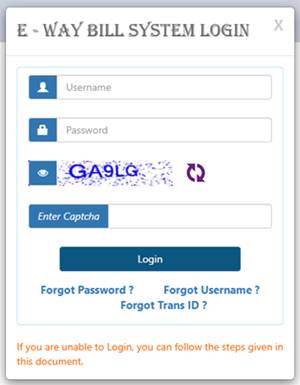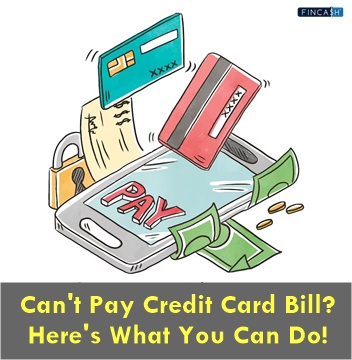How to Generate e-Way Bill?
An E-Way Bill (EWB) is an electronically created document required to transfer goods within or outside the state under the Goods and Service Tax (GST) regime. The e-Way Bill portal is a one-stop destination for generating these bills (single and aggregated), changing car numbers on previously issued EWBs, cancelling generated EWBs, and much more.

This article provides all the details regarding e-Way bill generation.
Two Parts of e-Way Bill in GST
Part A and B make up an e-Way bill.
| Part | Details Included |
|---|---|
| e-Way bill part A | Consignee. Consignor. Item Information. Supply Type. Mode of Delivery |
| e-Way bill part B | Details about the transporter |
You must include both Part A and B information if you are beginning the movement of goods and carrying the products yourself. If the transportation of the products has been outsourced, you must provide e-Way Bill Part B information. A sender or consignor can also authorise a consignee to fill out PART-A of the e-Way Bill on their behalf.
E-Way Bill Status
Here is the table explaining the transaction type under the status of the e-Way Bill:
| Status | Description |
|---|---|
| Not Generated | Transactions for which an e-Way bill has not yet been generated |
| Generated | e-Way bills have already been generated for transactions |
| Cancelled | Transactions for which e-Way Bills are generated and then cancelled due to legitimate grounds |
| Expired | Transactions for which e-Way invoices were issued but have now expired |
| Excluded | Transactions that are not eligible for e-Way bill production |
Talk to our investment specialist
Prerequisites for e-Way Bill Generating
There are a few requirements for creating an e-Way bill (regardless of the method):
- You should be registered on the EWB portal
- The Bill, invoice, or challan for the goods consignment must be present
- If you're travelling by car, you'll need the Vehicle number or the Transporter ID
- Transport document number, Transporter ID, and document date if travelling via train, air, or ship are also essential
Key details to know before you Create e-Way Bill
| Who | Time | Annexure Part | Form |
|---|---|---|---|
| GST's Registered personnel | Before the Goods Movement | Part A | GST INS-1 |
| A registered person is a consignor or consignee | Before the Goods Movement | Part B | GST INS-1 |
| A registered person who is a consignor or consignee and goods get transferred to the transporter | Before the Goods Movement | Part A & B | GST INS-1 |
| Goods' Transporter | Before the Goods Movement | GST INS-1 if the consignor does not | – |
| Recipient registered to an unregistered personal | Recipient Undertakes compliance being as a supplier | – | – |
How to Make an e-Way Bill via EWB Portal?
If you are wondering how to generate an e-Way bill for purchase return, here's how to do it online:
- To use the e-Way bill system, visit the GST e-Way bill portal and log in
- Enter username, password, and captcha code and select Login from the drop-down menu
- On the left side of the dashboard, select Generate fresh under the E-waybill option
On the visible screen, fill in the following fields:
| Field | Details to Fill |
|---|---|
| Type of Transaction | If you're a consignment supplier, choose Outward; in contrast, if you are a consignment recipient, choose Inward |
| Sub Type | Choose the appropriate sub-type as per the chosen type |
| Document Type | If not listed, choose one of the following: Bill, invoice, credit note, challan, entry bill, or others |
| Document Number | Type the number of the document or invoice |
| Document Date | Choose the challan, invoice, or document's date. The system will not let you enter a date in the future |
| To / From | Enter the To / From section details on whether you are a recipient or a supplier. |
| Item Specifications | In this area, enter the following information about the consignment (HSN code-by-HSN code): description, product name, HSN code, unit, quantity, value or taxable value, SGST and CGST or IGST tax rates (in percent), Cess Tax Rate, if any (in percent) |
| Details on the Transporter | This section must include the mode of transportation (rail, road, air, or ship) and the approximate distance travelled (in kilometres). Other than that, either of the following facts might be mentioned: Transporter ID, transporter name, transporter Doc. date and No., or Vehicle number in which the cargo is being transported |
- Select 'Submit' from the drop-down menu.
If there are any errors, the system verifies the data and displays an error message. Otherwise, your request will be processed, and an e-Way bill in Form 1 will be generated with a unique 12-digit number. Print and take the e-Way Bill for the products being transported in the chosen method of transport and conveyance.
How to Create E-Way Bill Using SMS?
Some users and taxpayers who want to make a single e-Way bill or who cannot access the internet for the GST e-Way bill portal can utilise the SMS service to generate them. The EWB SMS feature is helpful in emergencies, as well as in larger transportations.
How Can I Sign Up for the SMS Service?
To access the e-Way bill interface, first, complete the e-Way bill generation login at the GST e-Way bill portal, follow these steps:
- Select For SMS from the drop-down menu under the Registration section on the left side of the dashboard
- The GSTIN-registered mobile number will be partially displayed. Select Send OTP from the drop-down menu. Click Verify OTP after entering the generated OTP
Mobile numbers registered on the website are eligible to register for the SMS service. Under one GSTIN, two mobile numbers are eligible for registration. If a mobile number is used in multiple User IDs, one must first pick the desired user ID and click on the submit button.
How to Create an e-Way Bill Using the SMS Facility?
Specific SMS codes have been defined for the GST e-Way bill generation and cancellation Facility. To avoid errors, you must check that the correct information has been entered.
| Code | Type of Request |
|---|---|
| EWBG / EWBT | E-way Bill Generate Request for suppliers and transporters |
| EWBV | E-Way Bill vehicle update Request |
| EWBC | E-Way Bill Cancel Request |
Type the message (code_input details) and SMS it to the State's mobile number where the user (transporter or taxpayer) is registered.
Insert the appropriate code for the desired action, such as generation or cancellation, type the input against each code with a single space and wait for validation. Verify and continue.
Check out the following examples of how to use the SMS service for various tasks:
Create e-Way Bills for Suppliers:
The following is the format of an SMS request:
EWBG TranType RecGSTIN DelPinCode InvNo InvDate TotalValue HSNCode ApprDist Vehicle
- Create e-Way Bills for Transporters:
The following is the format of an SMS request:
EWBT TranType SuppGSTIN RecGSTIN DelPinCode InvNo InvDate TotalValue HSNCode ApprDist Vehicle
How to Generate an e-Way Bill for Unregistered Person?
It is not necessary to generate an e-way bill in this circumstance. However, if the necessity arises, the unregistered supplier can generate an e-way bill through the E-Way Bill Portal's option of "Enrolment for Citizen."
How to Print Your e-Way Bill?
After generating the e-Way Bill, you can also print it for your ease. Here are the steps to do it:
- Under the e-Waybill option in the GST e-Way bill portal, select the Print EWB sub-option
- Click on Go after entering the appropriate e-Way bill number (12-digit number)
- On the EWB that appears, click the Print or detailed print option
How to Make e-Way Bills for Invoices from the same Consignor and Consignee?
Let’s assume you, being the consignor, have sent multiple invoices to a consignee to deliver goods. In that situation, several e-Way bills will be generated, with one bill generated for each invoice. Keep in mind that numerous invoices cannot be combined into a single e-Way charge.
However, once all of the bills have been issued, a single consolidated bill can be generated containing all of the details, assuming that just one vehicle is used to deliver all of the products.
How to Generate e-way Bill from Several Registered Business Locations?
A registered person can generate E-way bills from any registered business location. However, the individual must submit the correct address in the e-way Bill.
How to Enter Part-A details and Generate e-way Bill?
The taxpayer is expected to input a transporter ID or vehicle number into the e-Way bill portal. If they want to move the goods themselves, they can use the transporter ID field to enter his GSTIN and generate a Part-A Slip. This tells the system that they are transporter and that when transportation information is available, they can fill out Part-B.
E-way Bill Blocking Status
Your e-Way bill ID will be disabled if you have not filed the returns for two tax periods in succession. You will be unable to create fresh e-Way bills due to this. Your ID will get rid of the e-Way Bill blocked status only after you file the GSTR-3B form. After that, all you will have to do is wait 24 hours.
Conclusion
The document information on the e-Way bill system is temporarily stored on the Part-A Slip. You enter the details of Part-B and generate the e-Way Bill for the movement of goods whenever the goods are ready to leave the business premises, and transportation specifics are known. As a result, entering Part-B information transforms the Part-A slip into an e-Way bill.
All efforts have been made to ensure the information provided here is accurate. However, no guarantees are made regarding correctness of data. Please verify with scheme information document before making any investment.