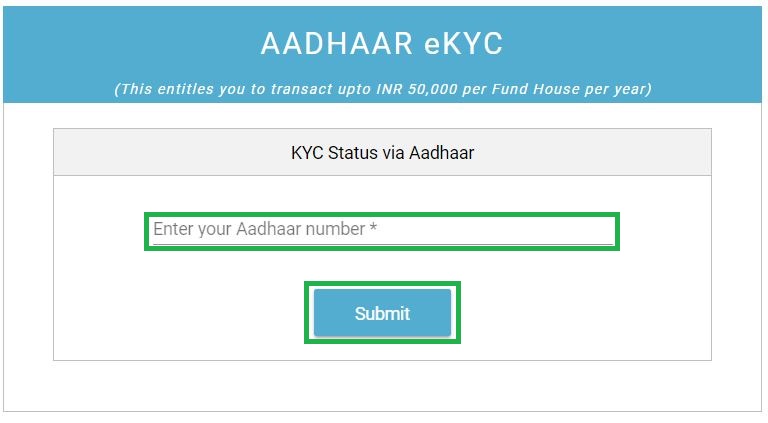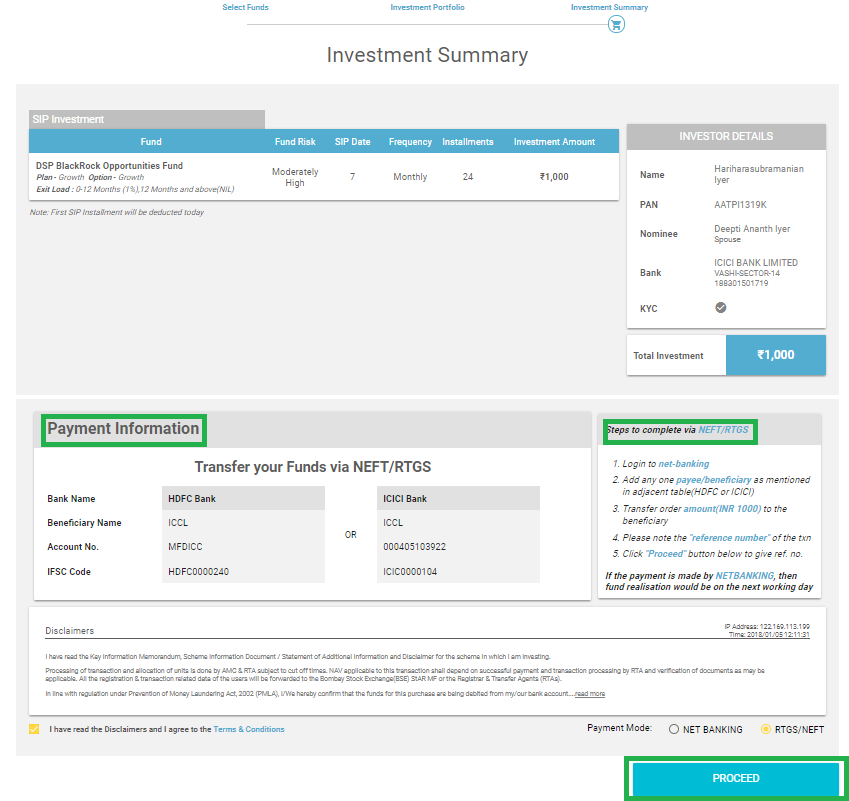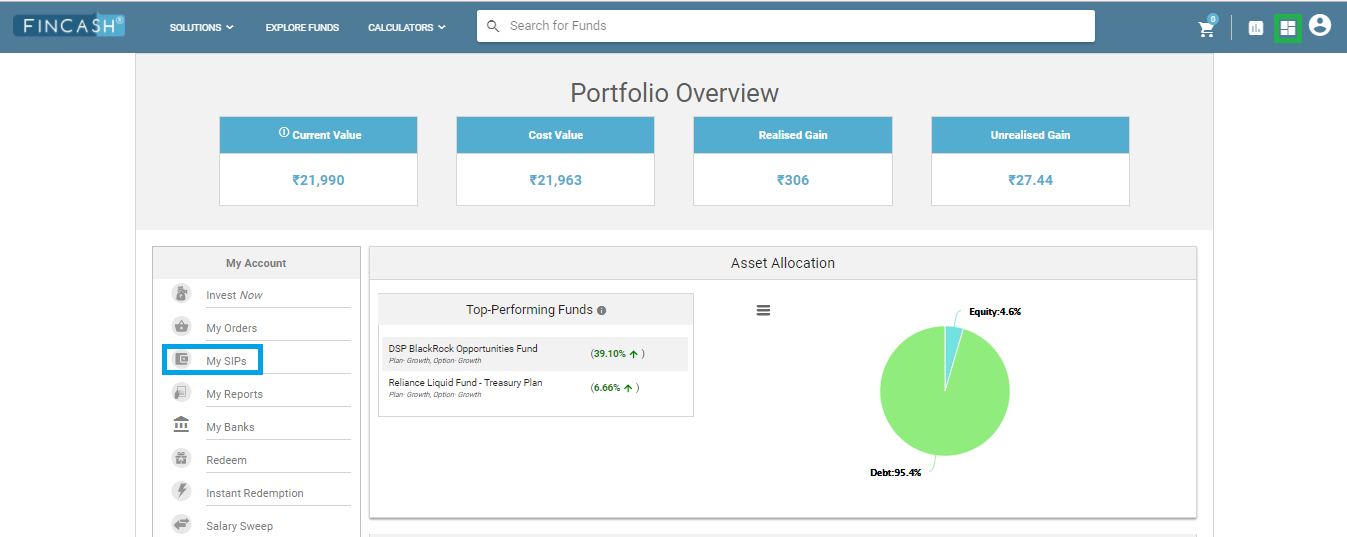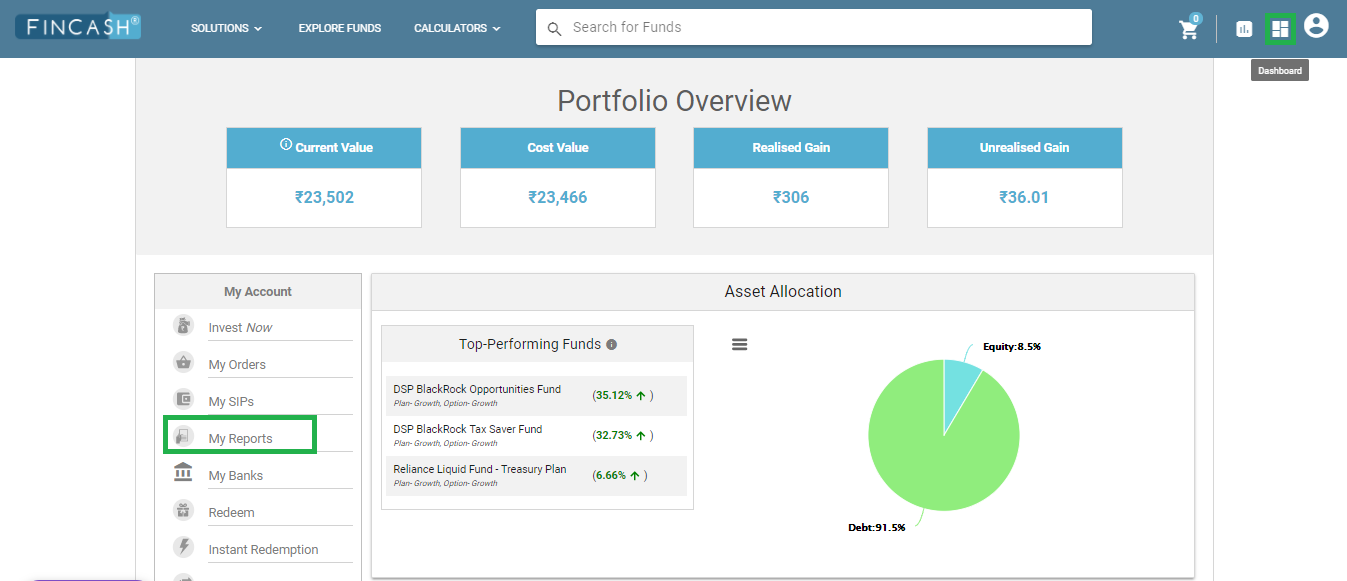How to Redeem Funds Through Fincash.com?
People withdraw funds from the Mutual Fund account whenever required. In the website of Fincash.com, the process of redeeming funds is easy. Let us understand through this article the process of redeeming Funds on the website of Fincash.com.
How to Redeem Money?
People can redeem money from the website of Fincash.com in two ways. One Method to redeem money is through visiting My Reports Section and another method is by visiting the Redeem section. It is importnat to note that, people who choose to redeem funds through My Reports section can do it through computers only. On the contrary, people opting to withdraw funds from Redeem Tab can withdraw money through both computer as well as mobile phones. So, let us understand the process of Redemption by visiting both the techniques.
Method 1: Redemption Through My Reports Section
The steps for redeeming the funds through My Reports section are as follows. One of the important point that individuals need to note is that, through this method, people can redeem funds only through desktop mode and not through their mobile phones.
Step1: Go to Dashboard & Select My Reports Section
The first step while redeeming the funds is to log in to the website of www.fincash.com using your login credentials. Once you log in and go to your dashboard, you need to click on the My Reports section whose tab is available on the left side of the screen. The image for this step is given below where the My Reports Section is highlighted in Green.
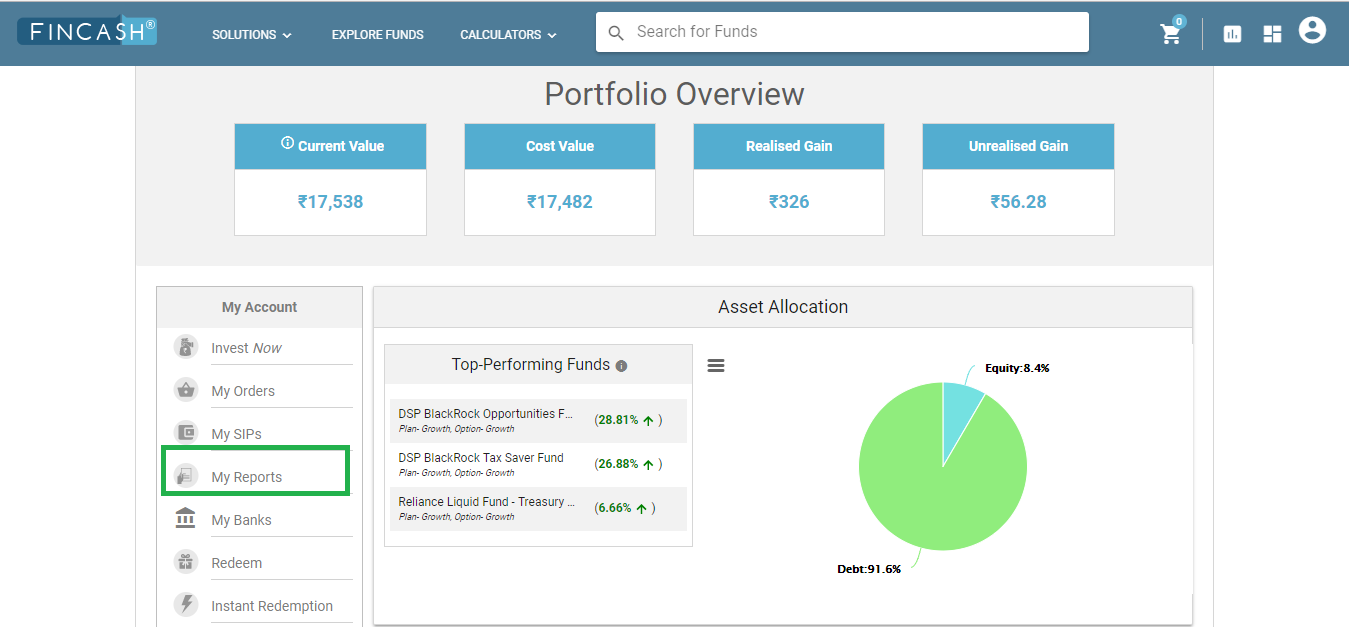
Step2: Select the Fund You Are Planning to Redeem
Once you click on My Reports tab, a new screen gets opened which shows your holdings in various schemes along with their current values. You can find a button stating Redeem against each scheme. Here, you need to select the funds which you are planning to redeem. The image for this step is given below where the Redeem Button is highlighted in Green.
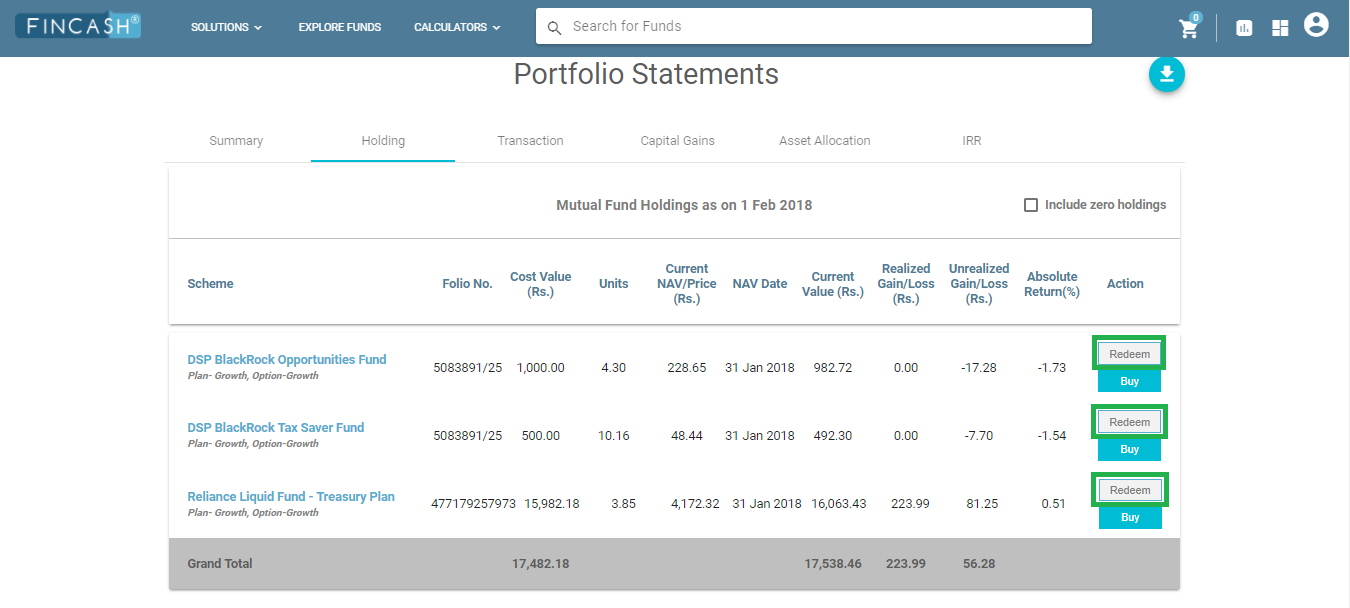
Step3: Confirm Redemption Summary
Once you click on Redeem option, a popup stating Redeem triggers at the bottom of the screen which shows the number of funds you have selected for redemption. Here, you need to click on this Redeem popup. The image for this step is given below where the Redeem button is highlighted in Green.
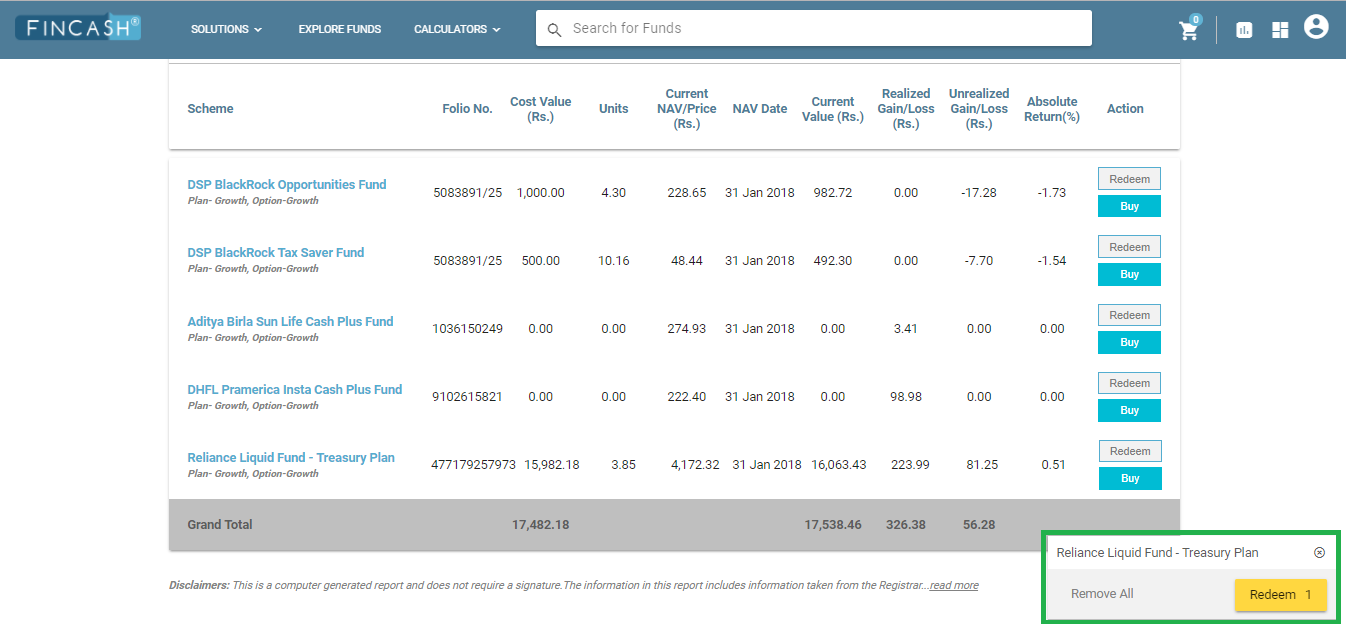
Step4: Enter Redemption Details
Once you click on Redeem option, a new screen opens where you need to enter the redemption details. Here, you need to enter the whether the redemption should be partial or complete. If it is a partial redemption; then the amount or the units, you need to redeem should be entered. Also, if you feel that you need to remove a redemption then; you can remove it. After entering the details, you need to click on Proceed. The image for this step is given below where the Redemption Details Table and Proceed button is highlighted in Green.
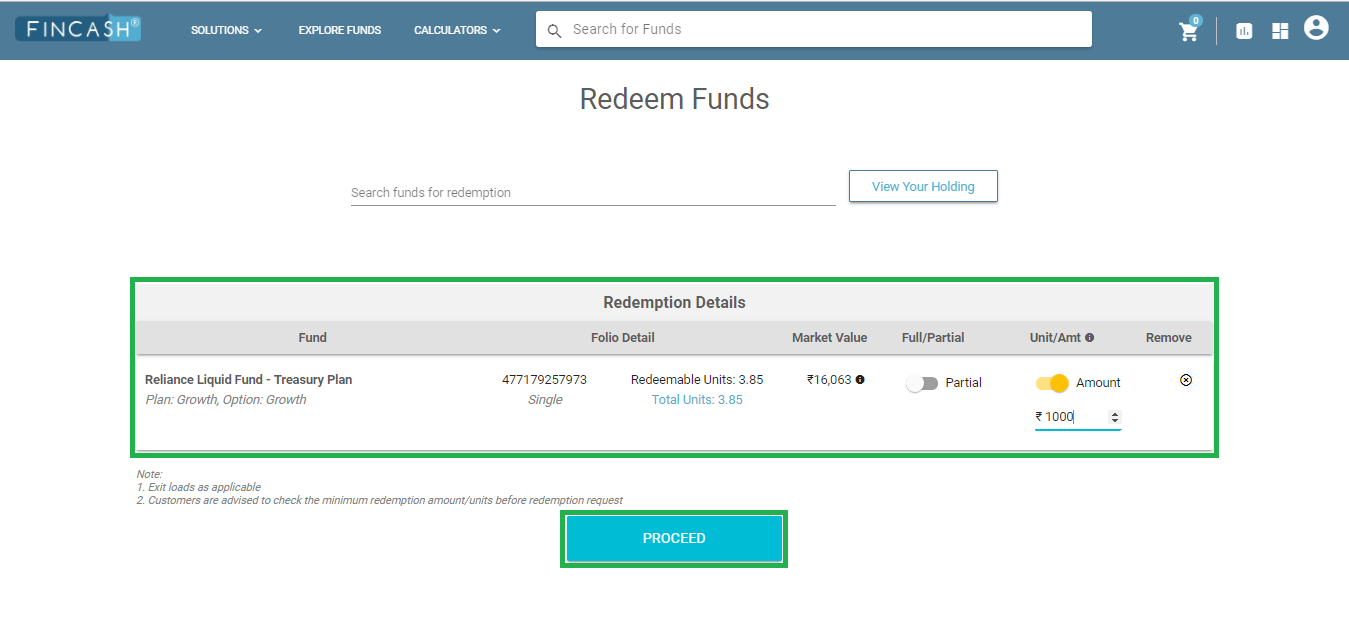
Step 5: Instant Redemption Option
Once you click on Proceed option, a new popup will appear if the funds have an instant redemption option. However, in case of funds where instant redemption option is not available, this popup will not appear. In case of such funds where Instant Redemption option is available, people can select whether they prefer instant redemption or normal redemption. In case of instant redemption, the money is credited to an individual’s Bank account within 30 minutes. On the contrary, if they choose for Normal Redemption, the money is credited as per the settlement cycle. The image for this screen is as follows where the popup is highlighted in Green.
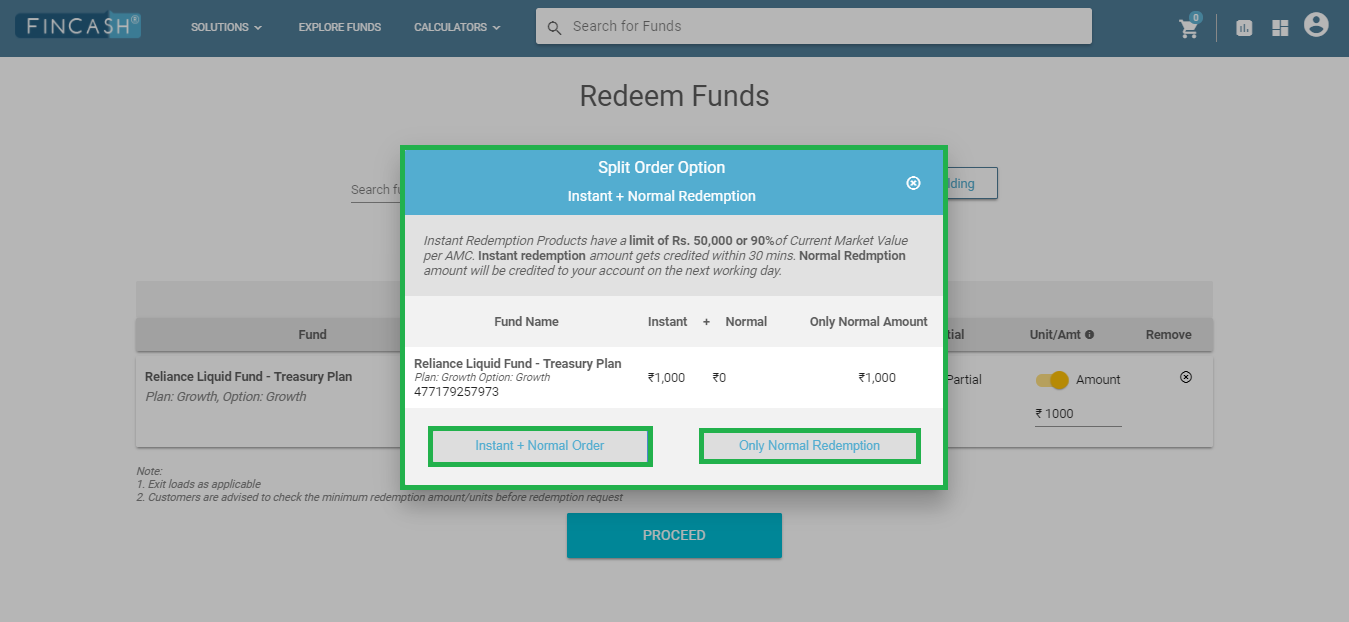
Step6: Summary Confirmation
This step is a summary Confirmation step where you can check whether all the redemption details are correct and after confirming with the same, you need to click on the disclaimer section which is at the bottom left of the summary page and then press Redeem. The image for this step is given below where the Disclaimer button and Redeem button both are highlighted in Green.
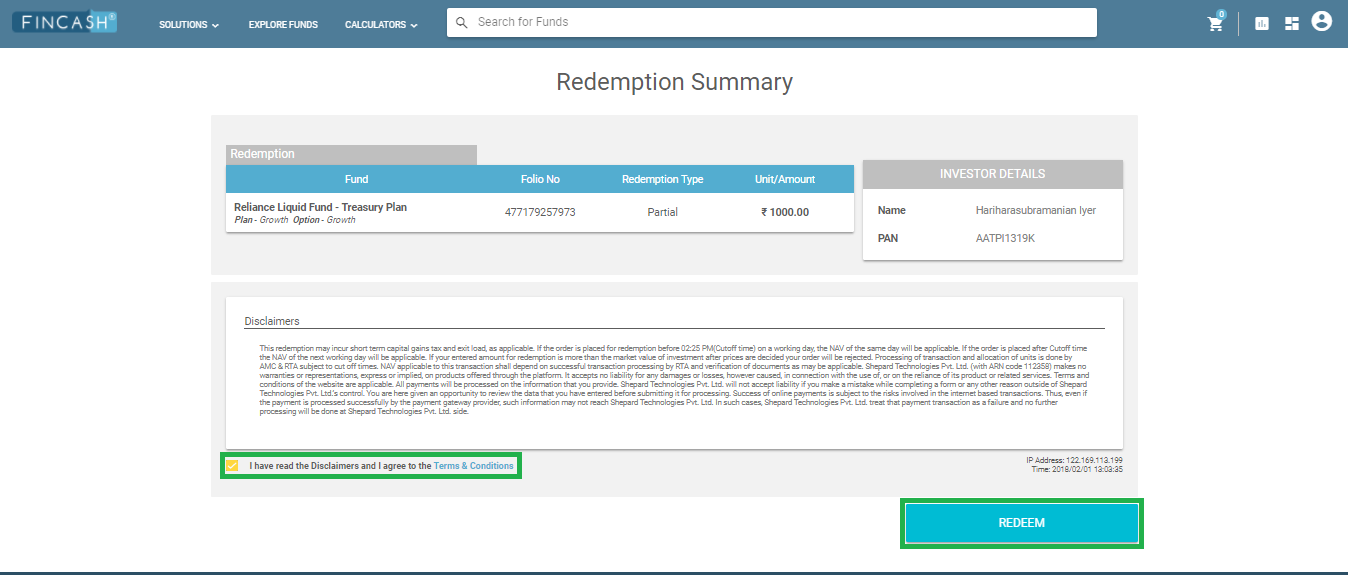
Step 7: Enter OTP
Once you click on Redeem, a popup appears stating to enter your One Time Password (OTP). You will receive this OTP number which you need to enter in the box given below. After you enter the OTP, you need to click on Submit button. The image for this step is given below where the Submit button is highlighted in green.
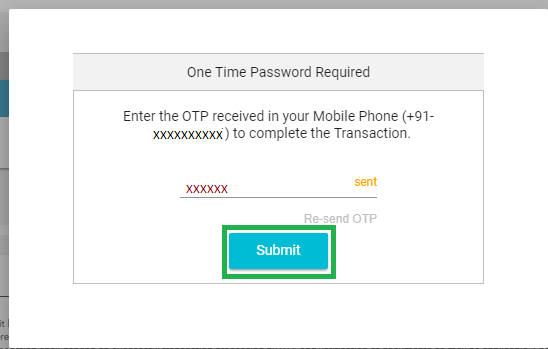
Step8: Final Confirmation
This is the last step in the redemption process through My Reports section. Once you click on Submit in the previous step, your order gets placed and you get a confirmation for the same. The image for this step is given below.
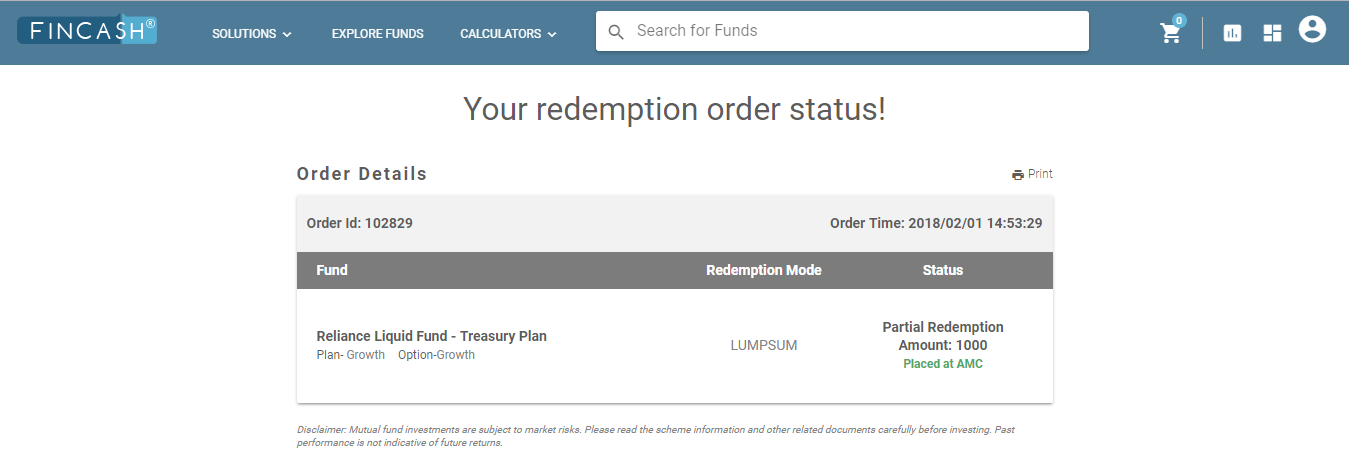
Method 2: Redemption Through Redeem Tab
In this method, people can redeem their funds through both computers as well as mobile phones. The steps for redeeming funds through through this method are listed below as follows.
Step1: Go to Dashboard & Click on Redeem option
In this method too, first, you need to login on the website of www.fincash.com using your login credentials. Once you log in and go to dashboard, you need to select the Redeem tab which is on the left side of the screen. The image for this step is given below where the Redeem button is highlighted in Green for both mobile and desktop view.
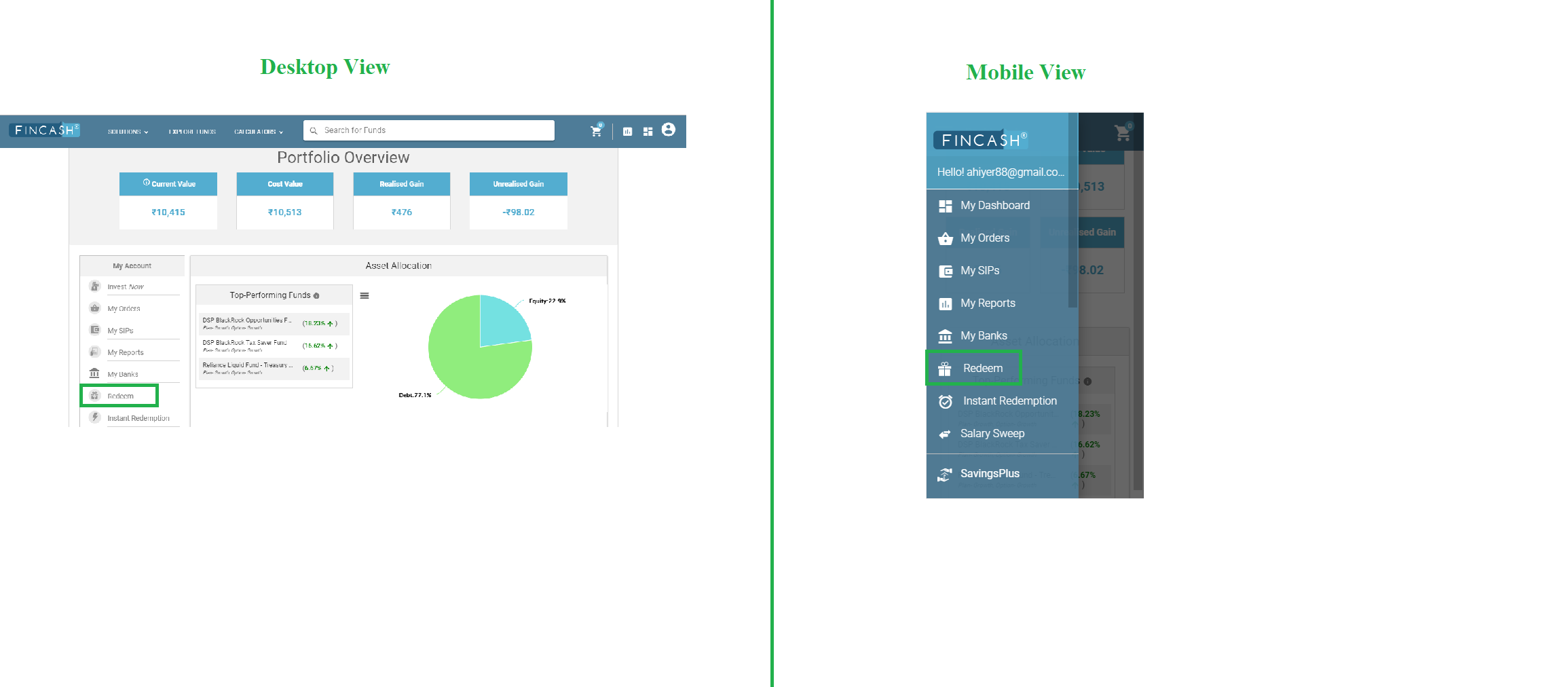
Step2: Click on View Your Holding
Once you click on Redeem tab, a new screen opens where you need to enter the funds which you are planning to redeem on the Search Bar. If you are not much aware of the scheme, you can click on View Your Holding button which is next to the search bar. This will take you to the My Reports section from where you can choose the holdings and withdraw money. However, remember that this option is available if the redemption is done through computers and not mobile phones. In this step you need to enter the fund's name that you want to redeem in the search bar. For instance, in the image given below, the investor wants to withdraw money from Reliance Liquid Fund hence; Reliance Name is entered in the search bar. The image for this step is given below where the Search Bar for both mobile and desktop view are highlighted in Green.
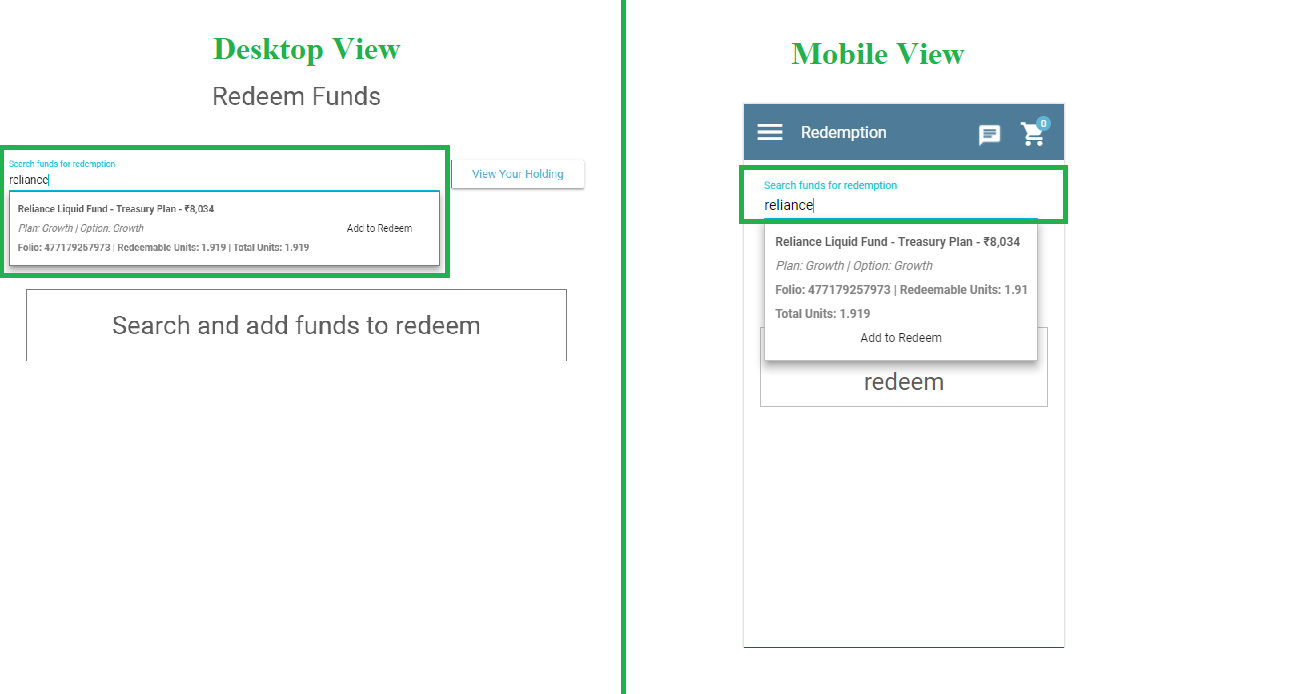
Step3: Enter Details and Click on Proceed
Once you select the scheme that you are planning to redeem; you need to enter the redemption related details such as whether you want to redeem full amount or part amount, If partial amount then enter how much you plan to withdraw and so on. After entering the details, you need to click on proceed. The image for this step is given below where the Redemption Details and Proceed option for both desktop and mobile views both are highlighted in Green.
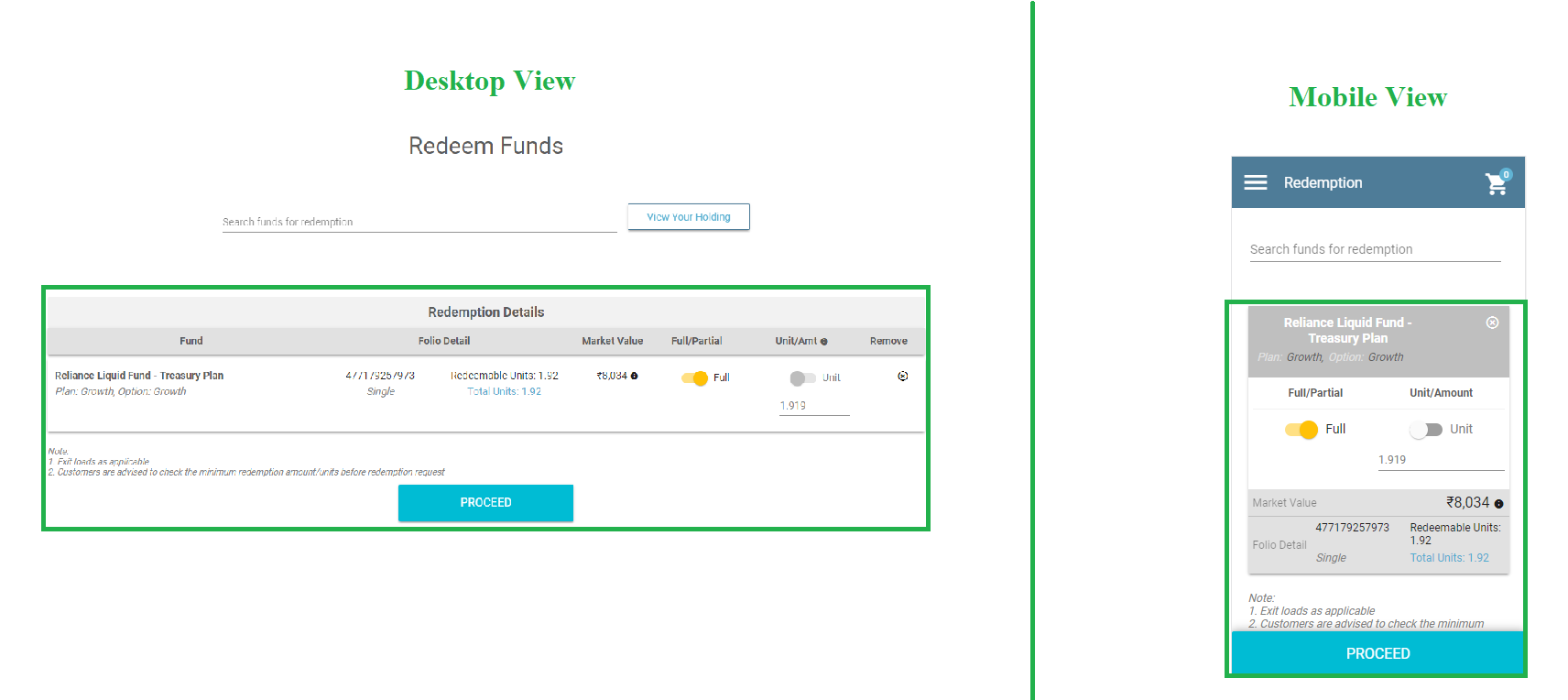
Step4: Redemption Summary
Once you click on Proceed, then a new screen opens up where which shows the Redemption Summary. Here, you can check about the redemption details and need to put a tick on the check-box at the bottom of the screen. The desktop and mobile view for this step is given below where Check-box and Redeem button both are highlighted in Green.
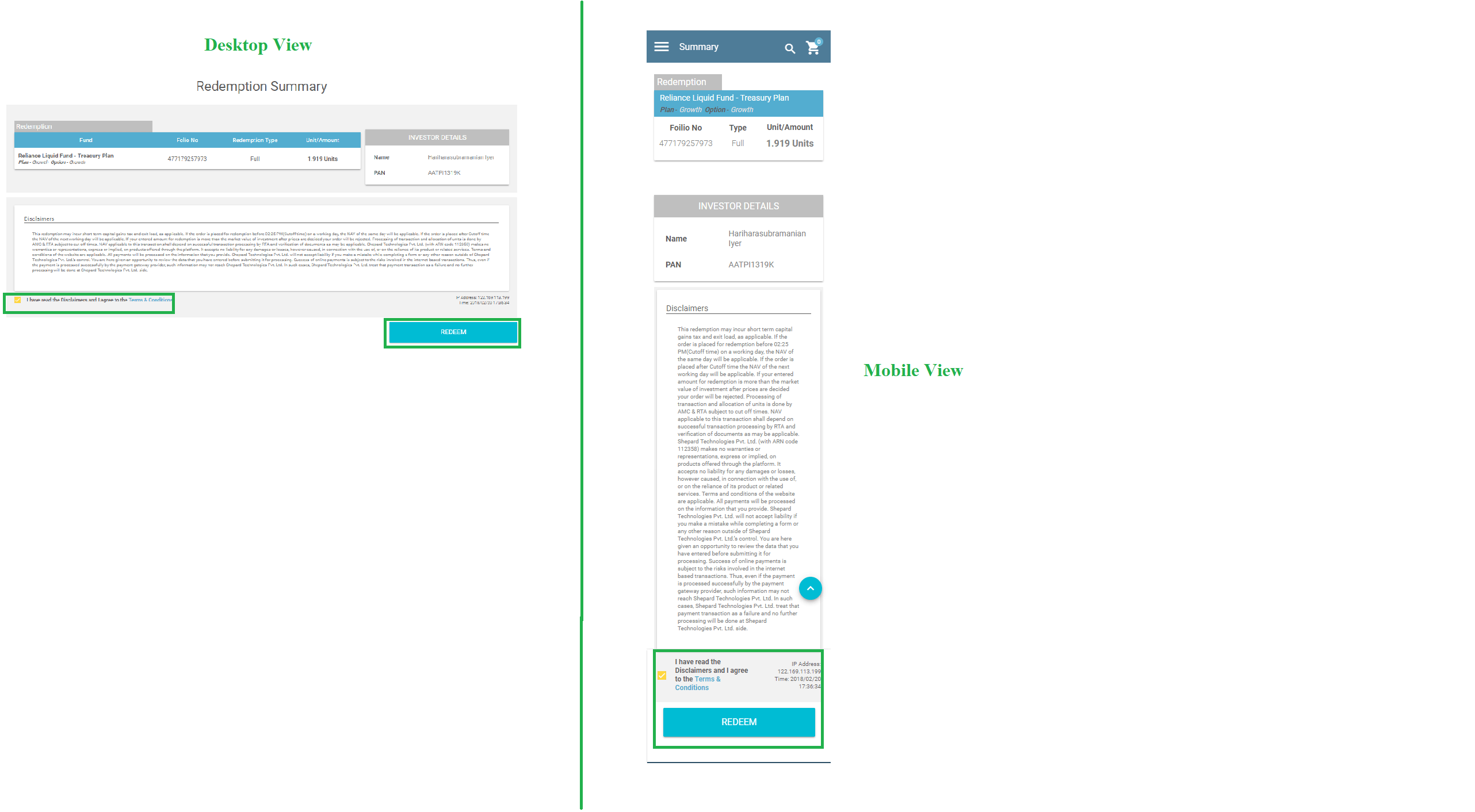
Step5: Enter OTP
Once you click on Redeem, a pop-up opens in which you are required to enter your One Time Password (OTP) which you receive on your registered mobile number and click on Submit button. The image for this step is given below which shows both the desktop view and mobile view for the same.
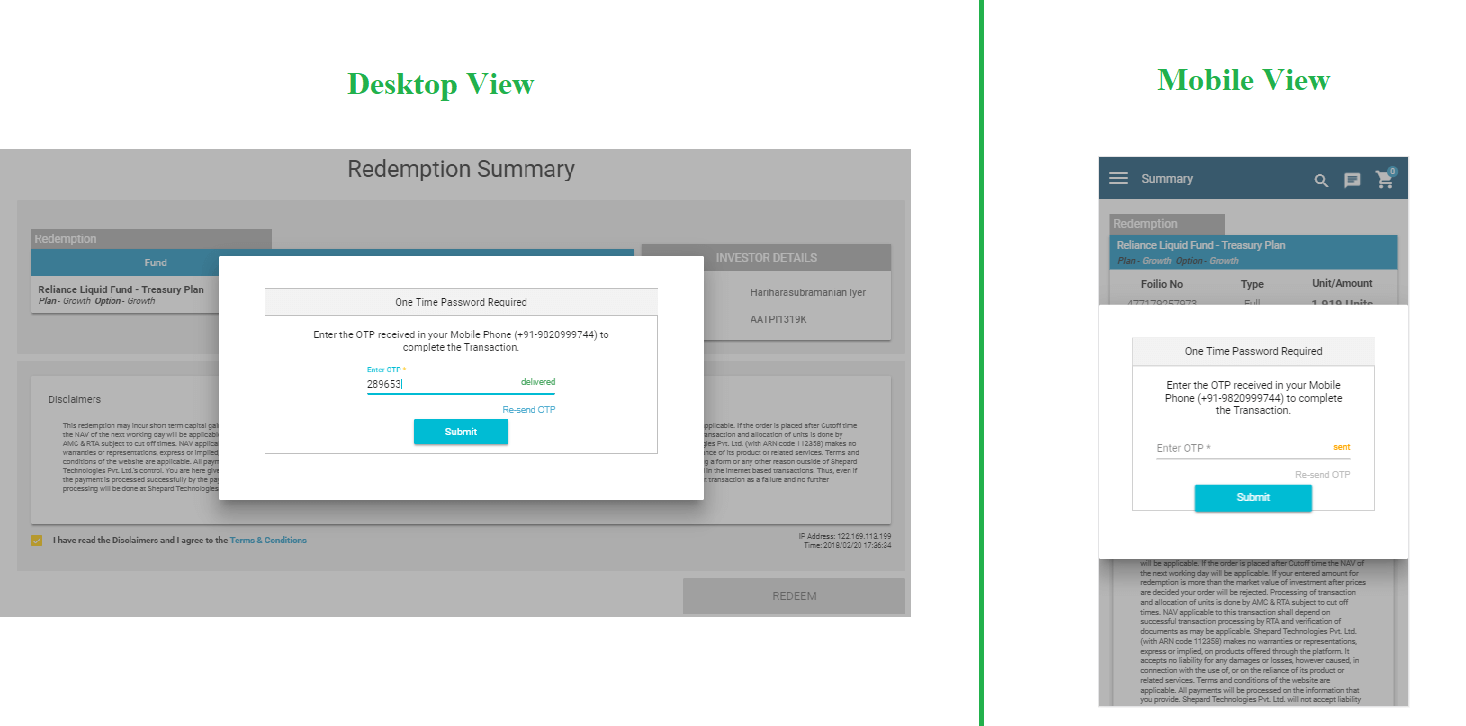
Once you click on Submit button, your redemption order is placed and you get a confirmation for the same stating that your redemption is successful. Based on the settlement process, individuals will receive money in their accounts. Thus, from the above-mentioned steps, it can be said that the process of redeeming money is easy through both the methods
In case of any further queries, you can contact us on 8451864111 on any working day between 9.30am to 6.30 pm or write a mail to us anytime at support@fincash.com or chat with us by logging onto our website www.fincash.com.
All efforts have been made to ensure the information provided here is accurate. However, no guarantees are made regarding correctness of data. Please verify with scheme information document before making any investment.