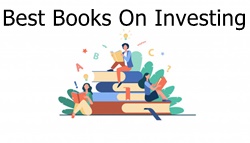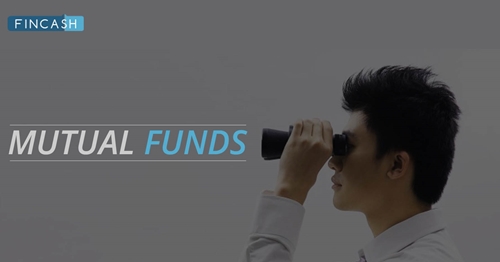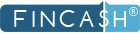
Table of Contents
How to Manage Existing Investments with Fincash
Fincash in late December 2018 have allowed existing and new investors to Import existing folios/Investments with any other intermediaries. Enabling users to track and redeem all the funds using our website or fincash app.
Benefits Of Imports
a. Consolidation of Investments
Import Folios feature allows users to manage all investments at one place in a consolidated views with details of these funds available on click of mouse/tap.
NOTE: If a external SIP units are being imported one need to periodically repeat this exercise to get update view.
b. Daily Updated
Daily Performance (Monthly/Yearly/Daily returns) of the funds is available. Daily NAV's (Net Asset Value) of the funds are also being updated helping users to track with accuracy.
c. Place Redemption orders with ease.
Redemption of all the units can be placed with us and they will be credited to associated accounts in Industry TAT''s as per below table for general Mutual Funds categories. NOTE : Real Credit will be category specific as per industry benchmarks prescribed by regulator SEBI.
| Type | Time frame |
|---|---|
| Equity | T+3 day |
| Debt | T+1 day |
T* Transaction Day & days standands for working days.
1. Request Consolidated Statement
One first need to request a consolidated statement by visiting dashboard and on left My statements or in Mobile App NAV bar options My Statement.
In this section one has to choose consolidated statement and statement type as summary as show below.
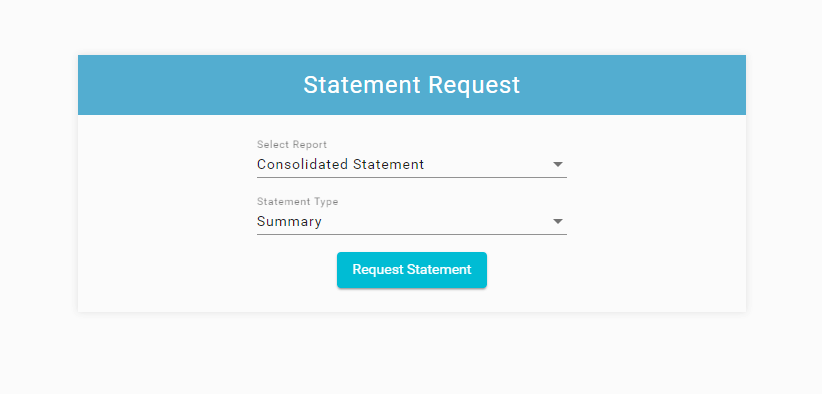
Once request is placed you will be shown a confirmation message.
Report will be sent to your registered id with the password protected PDF statement attachment in 15 minutes with subject of the email being "Consolidated Account Statement - Karvy Mailback Request". (PAN in capitals letters if the password to open this report).
2. How to Import
a. Forward to Email
Once statement request is placed a statement will be sent to registered email-id and all the associated folios to the email will be available in this report. One can forward the email to import[AT]fincash.com.
b. Imports using options in APP/Website
Below are the other methods to import which can be used
One can click on dashboard option.
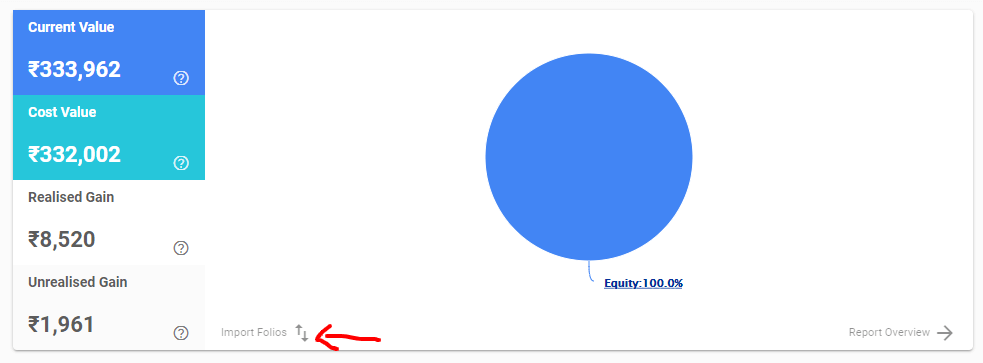
Statement upload by uploading PDF received as shown below.
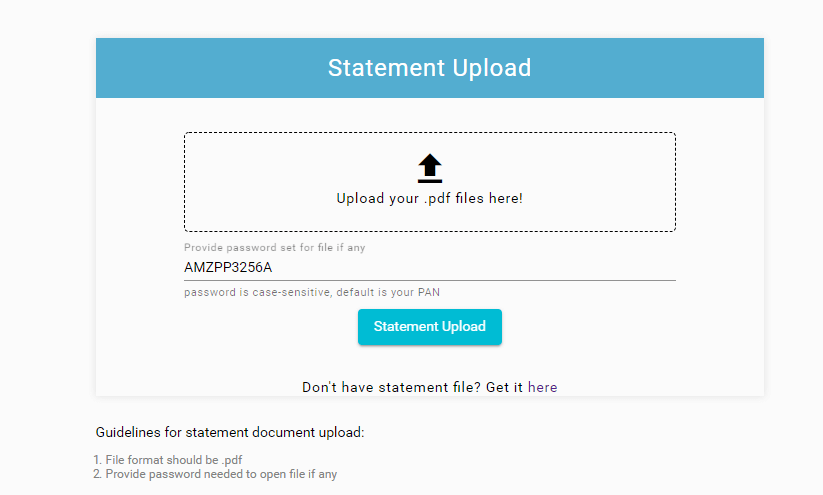
3. External Import Report
Once imported details will start appearing in the report as shown below in MY Report Section.
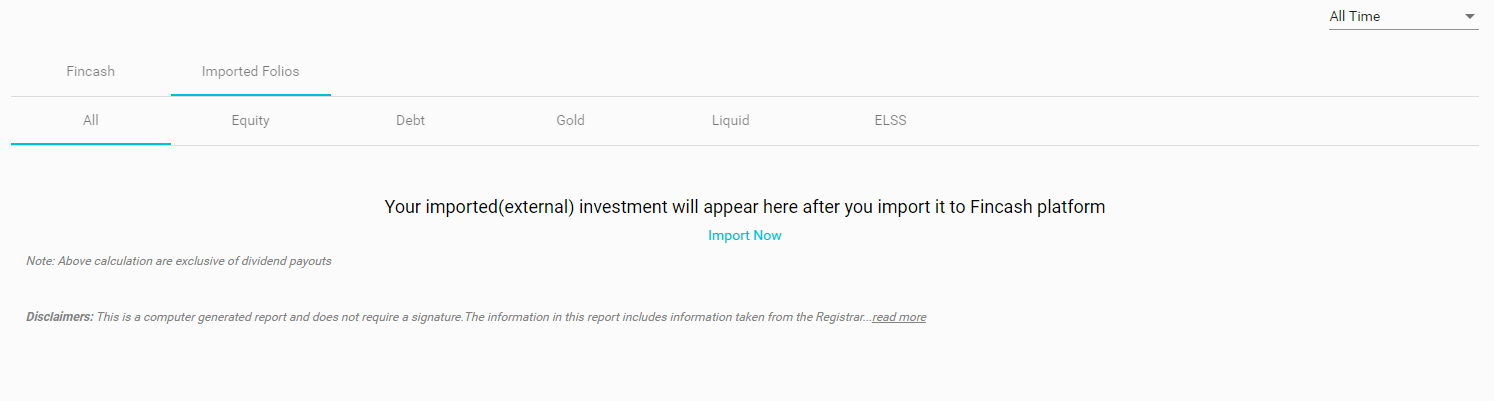
All efforts have been made to ensure the information provided here is accurate. However, no guarantees are made regarding correctness of data. Please verify with scheme information document before making any investment.